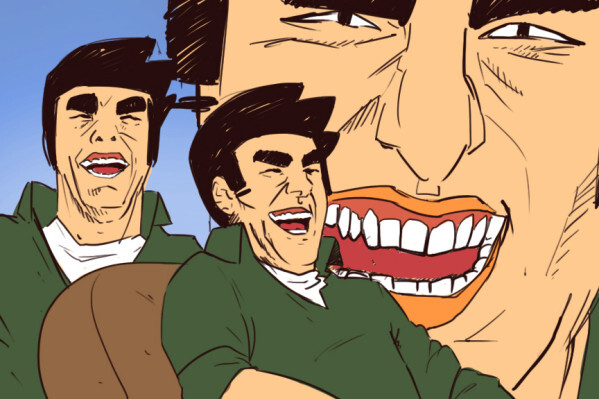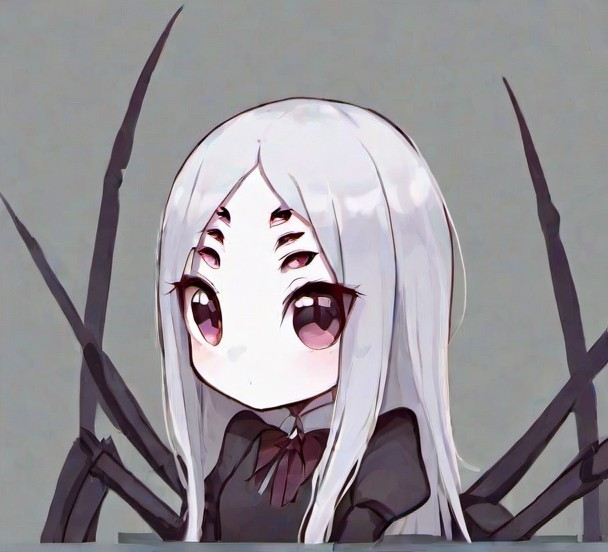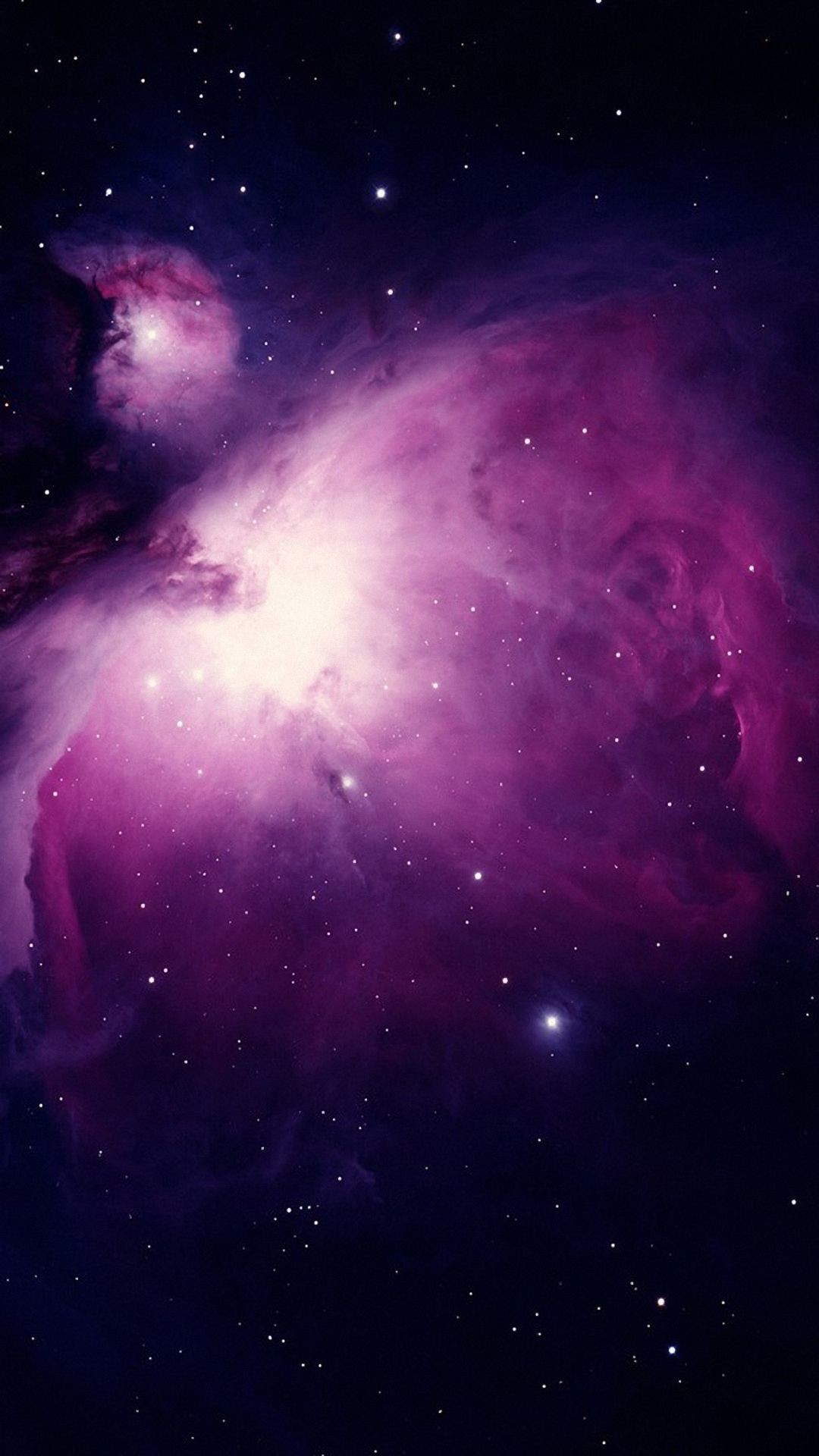I thought I’ll make this thread for all of you out there who have questions but are afraid to ask them. This is your chance!
I’ll try my best to answer any questions here, but I hope others in the community will contribute too!
How can I hide a pinned post without blocking the poster? It bothers me having this at the top of my list all the time, like some reminder on my phone I can’t ack and make go away.
Is it difficult to keep your leg shaved and how many pairs of long socks do you have?
Don’t try to shave. Use hair removal creams instead. You get longer lasting results and the skin is actually free from hair stubbles.
I have 6 pairs.
MOAR SOCKS
Subjectively: it is hard to keep my legs shaved
Objectively: there’s never enough programming socks
Ctrl Alt f1 f2 etc. Why do these desktops/cli exist. What was their intended purpose and what do people use them for today? Is it just legacy of does it stll serve a purpose?
How can I run a sudo command automatically on startup? I need to run sudo alsactrl restore to mute my microphone from playing In my own headphones on every reboot. Surely I can delegate that to the system somehow?
I am still blowing up my install pretty often.
Other than the user folder, what else should I back up for a fast and painless reinstall next time I get too adventurous?
What should I break next?
Dose Nvidia hate me?
How do I stop Windows from fucking up my BIOS boot order every time?you can’t stop windows from fucking up the bios. part of what makes a windows update “better” for everyone else is it fucking up the bios for you.
you can make a bootable usb that you’re comfortable using and get familiar with pivoting root to your installed unbootable system and using it’s grub repair tools.
i haven’t worked with a linux system that didn’t include an automated utility that allowed you to straighten grub out with one command as long as you can get to its environment in like 16 years…
Timeshift, make sure to “include hidden files” to recover any configuration for desktop environments
After a few mess ups, you may find yourself not needing to backup everything, only the file(s) that messed up, and that’s still a good thing to have Timeshift for
Launching windows from the bootloader instead of the grub menu should help stop the issue with windows.
Both OS are on different drives so the boot loaders don’t see eachother. I don’t trust Window not to fuck up my entire drive. I got to select the drive from my BIOS every time. I may just pull the SATA cable unless my ass hat friends want to play league.
Does Nvidia hate me?
Yes
Linus has succinctly told nvidia what to do
with which finger.
Timeshift will save you soooooo much pain. Set it up to auto backup a daily image. You can also manually create as many snapshots as you want.
Timeshift has turned system-destroying mistakes I’ve made into mere 5-10 minute inconveniences. You can use it in the command line, so even if you blow up your whole desktop environment/window manager, you can still restore back to a known gold state.
I create a snapshot before any major updates or customizations.
Had no idea it existed, let alone already built in. Got my first backup squared away with almost 0 effort.
Glad I could help! I wish I knew about it when I first started with Linux.
Why does it feel that Linux infighting is the main reason why it never takes off? It’s always “distro X sucks”, “installing from Y is stupid”, “any system running Z should burn”
Linux users are often very passionate about the software they put on their computers, so they tend to argue about it. I think the customization and choices scares off a lot of beginners, I think the main reason is lack of compatibility with Windows software out of the box. People generally want to use software they are used to.
Linux generally has a higher (perceived?) technical barrier to entry so people who opt to go that route often have strong opinions on exactly what they want from it. Not to mention that technical discussions in general are often centered around decided what the “right” way to do a thing is. That said regardless of how the opinions are stated, options aren’t a bad thing.
This.
It is a ‘built-in’ social problem: Only people who care enough to switch to Linux do it, and this people are pre-selected to have strong opinions.
Exactly the same can be observed in all kind of alternative projects, for example alternative housing projects usually die because of infighting for everyone has their own definition of how it should work.
Doesn’t feel like that to me. I’ll need to see evidence that that is the main reason. It could be but I just don’t see it.
I mean, Wayland is still a hot topic, as are snaps and flatpaks. Years ago it was how the GTK2 to GTK3 upgrade messed up Gnome (not unlike the python 2 to 3 upgrade), some hardcore people still want to fight against systemd. Maybe it’s just “the loud detractors”, dunno
Why would one be discouraged by the fact that people have options and opinions on them? That’s the part I’m not buying. I don’t disagree that people do in fact disagree and argue. I don’t know if I’d call it fighting. People being unreasonably aggressive about it are rare.
I for one am glad that people argue. It helps me explore different options without going through the effort of trying every single one myself.
I’m using wayland right now, but still use X11 sometimes. I love the discussion and different viewpoints. They are different protocols, with different strengths and weaknesses. People talking about it js a vitrue in my opinion
I can only use x11 myself. The drivers for Wayland on nvidia aren’t ready for prime time yet, my browser flickers and some games don’t render properly. I’m frankly surprised the KDE folks shipped it out
I like the fact that I can exercise my difficulty with usage commitment by installing both and switching between them :D.
Wayland is so buttery smooth it feels like I just upgraded my computer for free…but I still get some window Z-fighting and screen recording problems and other weirdness.
I’m glad X11 is still there to fall back on, even if it really feels janky from an experience point of view now.
For me, it’s building software from source on musl. Just one more variable to contend with
It did take off, just not so much on the Desktop. I think those infights are really just opinions and part of further development. Having choices might be a great part of the overall success.
just not so much on the Desktop
Unix already had a significant presence in server computers during the late 80s, migrating to Linux wasn’t a big jump. Besides, the price of zero is a lot more attractive when the alternative option costs several thousand dollars
the price of zero is a lot more attractive when the alternative option costs several thousand dollars
Dang, I WISH. Places that constantly beg for donations like public libraries and schools will have Windows-everything infrastructure “because market share”. (This is what I was told when I was interviewing for a library IT position)
They might have gotten “lucky” with a grant at some point, but having a bank of 30+ computers for test-taking that do nothing but run MS Access is a frivilous budget waste, and basically building your house on sand when those resources could go to, I dunno… paying teachers, maybe?
Licensing is weird especially in schools. It may very well be practically free for them to license. Or for very small numbers of computers they might be able to come out ahead by only needing to hire tech staff that are competent with Windows compared to the cost of staff competent with Linux. Put another way, in my IT degree program every single person in my graduating class was very competent as a Windows admin, but only a handful of us were any good with Linux (with a couple actively avoiding Linux for being different)
Convincing companies to switch to no name free software coming from Sun or Digital certainly was a big jump.
Because you don’t have an in person user group and only interact online where the same person calling all mandrake users fetal alcohol syndrome babies doesn’t turn around and help those exact people figure out their smb.conf or trade sopranos episodes with them at the lan party.
There’s no infighting. It just feels that way because you picked an inferior distribution.
This is the dumbest question ever, but here goes: I’m trying to use pika to make regular backups of my whole system to my synology Nas. So I’d choose “remote”, but no matter what I enter after the SMB it doesn’t take it. How do I back up to my synology Nas using pika? I like pika because the UI is fucking stupid simple, except this one little nugget.
I have had issues with using a NAS over SMB because of some malarky about reverting to SMB 1.0 or something. Dunno; I stopped backing up to my NAS and just use external drives.
Why in Linux, Software uses a particular version of a library? Why not just say it’s dependent on that library regardless of version? It become pain in ass when you are using an ancient software it required old version of newer library so you have to create symlinks of every library to match old version.
I know that sometimes newer version of Library is not compatible with software but still. And what we can do as a software developer to fix this problem? Or as a end user.
That’s the same on ANY platform, but windows is far worse because most apps ship a DLL and -never- update the damn thing. With Linux, it’s a little bit more transparent. (edit: unless you do the stupid shit and link statically, but again in the brave new world of Rust and Go having 500 Mb binaries for a 5 Kb program is acceptable)
Also, applications use the API/ABI of a particular library. Now, if the developers of the said library actually change something in the library’s behavior with an update, your app won’t work it no more unless you go and actually update your own code and find everything that’s broken.
So as you can understand, this is a maintenance burden. A lot of apps delegate this to a later time, or something that happens sometimes with FOSS is that the app goes unmaintained somewhat, or in some cases the app customizes the library so much, that you just can’t update that shit anymore. So you fix on a particular version of the library.
IMHO the answer is social, not technical:
Backwarts compatibility/legacy code is not fun, and so unless you throw a lot of money at the problem (RHEL), people don’t do it in their free time.
The best way to distribute a desktop app on Linux is to make it Win32 (and run it with WINE) … :-P (Perhaps Flatpak will change this.)
You sometimes can build software that will work with more than one version of a C library, but less and less software is being written that binds only to C libraries. The key topic you want to look up is probably “ABI stability”.
Because it’s not guaranteed that it’ll work. FOSS projects don’t run under strict managerial definitions where they have to maintain compatibility in all their APIs etc. They are developed freely. As such, you can’t really rely on full compatibility.
Software changes. Version 0.5 will not have the same features as Version 0.9 most of the time. Features get added over time, features get removed over time and the interface of a library might change over time too.
As a software dev, the only thing you can do is keep the same API for ever, but that is not always feasible.
Hey, Thanks I have one more question. Is it possible to ship all required library with software?
Absolutely! That’s called static linking, as in the library is included in the executable. Most Rust programs are compiled that way.
Doesn’t that mean that you have a lot of duplicate libraries when using Rust programs, even ones with the same version? That seems very inefficient
It’s true that boundaries get inflated as a result, but with today’s hard drives it’s not really a problem.
Yea, That’s why I am learning Rust but I didn’t know it called Static Linking I think it just how Rust works LMAO. And Thanks again
It is, that’s what Windows does. It’s also possible to compile programs to not need external libraries and instead embed all they need. But both of these are bad ideas.
Imagine you install dolphin (the KDE file manager) It will need lots of KDE libraries, then you install Okular (KDE PDF reader) it will require lots of the same library. Extend that to the hundreds of programs that are installed on your computer and you’ll easily doubled the space used with no particular benefit since the package manager already takes care of updating the programs and libraries together. Not just that, but if every program came with it’s own libraries, if a bug/security flaw was found in one of the libraries each program would need to upgrade, and if one didn’t you might be susceptible to bugs/attacks through that program.
Thanks you so much for explanation.
That is possible indeed! For more context, you can look up “static linking vs dynamic linking”
Tldr: Static linking: all dependencies get baked into the final binary Dynamic linking: the binary searches for libraries in your system’s PATH and loads them dynamically at runtime
In addition to static linking, you can also load bundled dynamic libraries via RPATH, which is a section in an ELF binary where you can specify a custom library location. Assuming you’re using gcc, you could set the
LD_RUN_PATHenvironment variable to specify the folder path containing your libraries. There may be a similar option for other compilers too, because in the end they’d be spitting out an ELF, and RPATH is part of the ELF spec.BUT I agree with what @Nibodhika@lemmy.world wrote - this is generally a bad idea. In addition to what they stated, a big issue could be the licensing - the license of your app may not be compatible with the license of the library. For instance, if the library is licensed under the GPL, then you have to ship your app under GPL as well - which you may or may not want. And if you’re using several different libraries, then you’ll have to verify each of their licenses and ensure that you’re not violating or conflicting with any of them.
Another issue is that the libraries you ship with your program may not be optimal for the user’s device or use case. For instance, a user may prefer libraries compiled for their particular CPU’s microarchitecture for best performance, and by forcing your own libraries, you’d be denying them that. That’s why it’s best left to the distro/user.
In saying that, you could ship your app as a Flatpak - that way you don’t have to worry about the versions of libraries on the user’s system or causing conflicts.
Thanks to let me know about Licensing issue.
To add some nuance, all features in v0.5.0 should still exist in v0.9.0 in the modern software landscape.
If v0.5.0 has features ABC and then one was then changed, under semantic versioning which most software follows these days then it should get a breaking change and would therefore get promoted to v1.0.0.
If ABC got a new feature D but ABC didn’t change, it would have been v0.6.0 instead. This system, when stuck to,helps immensely when upgrading packages.
When having a breaking change pre 1.0.0, I’d expect a minor version bump instead, as 1.0.0 signals that the project is stable or at least finished enough for use.
Is there a desktop environment with full wayland support other than Gnome and Plasma? I’d really like LXQT but without X.
I know about Sway and Hyprland but would prefer it if I didn’t have to install and configure all the parts of a DE separately.
There are several wlroot based DE, like river, sway, and hyperland. They are all light, but focused on tiling window management and keyboard navigation. Thus, they are not exactly a LXQT replacement.
They aren’t desktop environments though. No polkit, no auto mounting, no handling of media keys, no network management, no session management, NP display management, … out of the box. Everything has to be configured manually.
COSMIC DE will be in alpha soon. It’s written for Wayland, in rust
NixOS. I don’t get what it really is or does? It’s a Linux distribution but with ceavets or something
Instead of installing packages through a package manager one at a time and configuring your system by digging into individual config files, NixOS has you write a single config file with all your settings and programs declared. This lets you more easily configure your system and have a completely reproducible system by just copying your nix files to another nixos machine and rebuilding.
It’s also an immutable distribution, so the base system files are only modified when rebuilding the whole system from your config, but during runtime it’s read only for security and stability.
It’s a distribution completely centered around the Nix package manager. This basically allows you to program how your system should look using one programming language. If you want an identical system, just copy that file and you’re set.
I remember that thr kernel didn’t had performance flags set and used, making NixOS not a nice Gaming platform.
Is this true? Can I fix it for myself easily?
Been gaming on nixos for a month or two and haven’t had any issues AFAICT
Easily? I’ve heard it’s really time consuming to get it exactly how you like it but the same could be said about a lot of distros.
Are you talking about that vm.max_memory something?
Not sure how you’d change it in Nix exactly, but should be simple enough.Honestly I get more preformace on nixos than I have with other distros
I remember that thr kernel didn’t had performance flags set and used, making NixOS not a nice Gaming platform.
Is this true? Can I fix it for myself easily?
I remember that thr kernel didn’t had performance flags set and used, making NixOS not a nice Gaming platform.
Is this true? Can I fix it for myself easily?
I remember that thr kernel didn’t had performance flags set and used, making NixOS not a nice Gaming platform.
Is this true? Can I fix it for myself easily?
deleted by creator
pxe net boot
set up a pxe boot server, set all computers to be imaged to boot over pxe, point them at the server and away you go
deleted by creator
maybe have your pxe boot service on a vlan or something at least.
at least a decade ago some stuff you wouldn’t expect will just connect up to any old server and accept any old image it’s offering with no authentication or checks whatsoever. it’s annoying when a power outage knocks everything down and some equipment comes up with a different hat on.
I want to start with Btrfs and snapshots, is there a good, beginner friendly tutorial for those coming from a ext* filesystem?
Just install your system on btrfs and figure the rest out later
If you try a distro that does it by default then it is no more complicated then ext4 for the user. The distro will setup things for you. I know that opens use Tumbleweed and Fedora Workstation set this up by default. Manually configuring is how ever a bit more complicated.
Albeit not completely beginner friendly, the arch wiki explains btrfs features and manual configuration pretty well. If you are looking for a guide to a snapshot tool, then it depends on your distro, but they probably have an article for it as well (also, check the “related articles” section at the top of the page).
Great question!
EndeavourOS has a great little wiki of tutorials around BTRFS and setting up snapshots, that’s a lot more friendly than just reading wiki manuals.
Here’s a link to the one about getting snapshots and rollbacks set up.
Alternatively, I run OpenSUSE Tumbleweed on my main production rig and it uses BTRFS and sets up snapshots from the GRUB menu for you by default!
I’m also using Nvidia, so while it’s gotten better and I haven’t had to roll back in a long time, Snapper has saved my butt once or twice in the past. ;)
I’m running Endeavour OS (KDE Plasma) and ran into a weird issue with my graphics. It’s like windows sometimes flicker and flight with each other, some fullscreen videos won’t play and just lock to a gray screen instead (e.g. in Steam, though YouTube is oddly fine), and most 3D games are super choppy and unplayable.
I’m not asking how to fix this, I just want to know how I start troubleshooting! I haven’t done anything special with my system, and I think the issue started after a normal pacman update. My GPU is a GeForce GTX 1060.
Any suggestions to get started? I don’t even know if the issue is Nvidia drivers, X, window manager, KDE, etc.
deleted by creator
Thanks, I’ll try that. I figured an update would fix it by now (it’s been a few weeks) but maybe I do need to roll back.
And yes my other machine has an AMD card. This will be my last one from Nvidia since I’ve fully switched to Linux.
Start by checking what windowing system you’re using as its a fundamental part of problem solving. It’s a little confusing how to do this, the top answer in this Stack exchange thread works well.
If you’re running the latest KDE then you’ve almost certainly been moved to Wayland and that will be the source of your problems. Wayland and Nvidia drivers don’t work well together, and KDE have defaulted to Wayland in the latest release. I have had very similar issues to you with the move to wayland and have not been able to fix them - they’re too fundamental and depend on updates to wayland and/or Nvidia drivers.
I know you don’t want a solution but there isn’t one at the moment, so you’d be wasting your time. The solution is to log out, then on the log in screen select Plasma (X11) as your session and log in again.
Personally I have had to abandon KDE as I get a different set of problems in X11. I’m on OpenSuSE Tumbleweed so have little choice inrolling back to the previously functioning version of KDE - I’m using Cinnamon instead and contemplating switching to a different Linux distro, probably OpenSuSE Leap in favour of stability over cutting edge.
Meanwhile I have the latest KDE running on another device with AMD GPU without issue.
In terms of when it’ll be fixed, there is a change being made to Wayland which will effect how it and the Nvidia drivers interact (something called Explicit sync). It’s just been merged into wayland so presumably will appear downstream in the coming next few months in rolling distributions. There have been articles suggesting this is going to fix most problems but personally I think this is a little brave but fingers crossed.
Look in /var/log/Xorg.0.log for Xorg errors.
Check if OpenGL is okay by running
glxinfo(from the packagemesa-utils) and checking in the first few lines for “direct rendering: Yes”.Check if Vulkan is okay by running
vulkaninfo(from the packagevulkan-tools) and seeing… if it throws errors at you, I guess. There are probably some specific things you could look for but I’m not familiar enough with Vulkan yet.You could
sudo dmesgand read through looking for problems, but there might be a lot of noise to sift through. I’d start by piping it throughgrep -i nvidiato look for driver-specific stuff.Might be worth running
nvidia-settingsand poking around to see if anything seems amiss. Not sure what you’d actually be looking for, but yeah.Sometimes switching from
linuxandnvidiatolinux-ltsandnvidia-ltscan help if the problem is in the kernel or driver. Remember to switch both of these at the same time, since drivers need to match the kernel.You could also try switching from the nvidia drivers to nouveau. Might offer temporary relief and help narrow down where the problem is, at the expense of probably worse performance in heavy games. Ought to be fine for 2D gaming and general desktopping.
Trying a different window manager is always an option. Don’t know how much hassle that is when you use a full DE; I’ve always been the “just grab individual lightweight pieces and slap 'em together” sort so I don’t have any real experience with KDE. But yeah. Find out what the right way to change WM is for your system, then try swapping over to Openbox or something minimal like that and see what happens.
Related to WM/DE, it could be an issue with the compositor maybe. Look up whatever KDE’s compositor is and see if you can turn it off and run a different one?
This looks super helpful, thanks!
I’m a little nervous about swapping entirely over to nouveau for testing (well, moreso switching back) but I’m sure I can find a guide.
what is hyprland
why do ppl use the CLI for things like making and moving files? i find the GUI easier and faster as well as less prone to mistakes
what is wayland and xorg, and why does everyone argue about them
Xorg is a display server for Linux ecosystem. Every ecosystem has a display server. It is what makes it possible for you to have graphical applications with movable windows that can talk to each other, or have a mouse cursor that can click on things.
Wayland is a replacement for Xorg because Xorg is old and its developers said an alternative is needed. Wayland has differences that I won’t discuss here, but I’ll be happy to do so if you ask.
Hyprland is a wayland compositor. A compositor is basically an implementation of wayland (there are many) and gives you a windowing system that you can run graphical applications through. It is usually a lot more minimal than having a full graphical desktop like KDE or Gnome.
Hyprland belongs to a class of comositors called “tiling”, which forces windows to be in a tiling formation. In other words, windows do not overlap or stack on top of each other. Hyprland stands out in having a lot of eye candy and visual effects.
I use CLI for moving files, etc. After you use it for a while, you find out it can be more efficient, faster, and more pleasant to work with.
it’s faster for me to type out cp -r source/directory destination/directory than it is to open a file manager, navigate to my source, ctrl-a ctrl-c navigate to my destination, ctrl-v. this is not always true. look at the work done by the plan9 people to learn more
idk what hyprland is specifically, but it’s either a window manager or compositor or something for use with wayland.
wayland and xorg are ways to do graphical user interfaces in unix systems. wayland is supposed to fix problems that have long been solved or worked around in xorg. it’s new and doesn’t workor support everything. xorg is old and has problems but it works very well.
hyprland
A wayland compositor and tiling window manager. The lead developer of the project is a Polish transphobic workaholic.
why do ppl use the CLI for things like making and moving files? i find the GUI easier and faster as well as less prone to mistakes
If you understand how shell scripting works you can easily automate menial tasks. CLI is also an interface shared by all operating systems so if you know how to work around in a shell you’re not bound to any particular workflow/desktop GUI. Keep using GUIs though, they exist for a reason.
what is wayland and xorg, and why does everyone argue about them
Both are display protocols that are in charge of displaying graphics to your screen. Xorg is over 30 years old while wayland is only about 15 years old. The polemic about xorg was that the codebase was unmanageable and the design architecture of the program was inherently flawed (example: screenlocker getting access to your entire screen including apps and desktop, making writing malware for x11 a 3 line python script). X11 was designed during a time when people were using actual real life terminals and mainframes. Wayland is much more modern and akin to how modern graphics APIs are handled (for the most part)
Wayland at its core has and always will be design by committee so a lot of the arguing is necessary (though sometimes long-winded) to make sure to not repeat xorg’s mistakes. Protocols take months if not years to be merged into wayland and those protocols have to be implemented by wayland compositors themselves rather than sharing 1 program altogether like with xorg.
Watch this video for more information, explains it much better and is from an actual wayland board member.
Why YOU should write a Wayland compositor – Victoria Brekenfeld – HiP22 Berlin
Here is an alternative Piped link(s):
Why YOU should write a Wayland compositor – Victoria Brekenfeld – HiP22 Berlin
Piped is a privacy-respecting open-source alternative frontend to YouTube.
I’m open-source; check me out at GitHub.
deleted by creator
Hyperland. Don’t know. Apparently reading someone else’s comment, it has to do with Wayland.
Which leads to answering out of order about Wayland and Xorg. Both are windowing systems, major components of the GUI/desktop environment. Xorg, aka X or X11, is older than Linux; it dates back to the early 80’s. It just wasn’t designed to handle things like multiple monitors with variable refresh rate and all the wacky stuff we have now. It’s amazing it’s hung on this long but the sober fact is X is old and busted.
Wayland is the new hotness meant to replace Xorg. It works a bit different, some old software won’t work with it so there have to be converters, and there’s some issues with Nvidia compatibility with Wayland. There are very few people who just want to stubbornly stay with X, but Wayland still doesn’t work well for their use case, which is why there is much discussion about it.
I use the CLI for things like making and moving files for a lot of reasons.
- I’m interacting with another machine through SSH
- I’m maintaining a server that has no GUI installed
- I’m doing something kind of weird like using scp to send a file from one computer to another via an SSH tunnel
- I’m working on a large batch of files.
- I’m doing something complex or multi-part to a bunch of files.
For example, when I ripped my DVD collection, I had an issue where the software generated file names like S4D2E3.mp4, or Season 4 Disc 2 Episode 3. I was able to copy-paste a list of the episode names of an entire season into a text file, and then using the CLI I iterated through the lines of that file renaming each video file and moved it to the correct storage directory. Saved a lot of manual F2ing.
Of course, I didn’t type those lines of bash each time, I saved it as a script and then ran that each time.
Learn a little bit of regex, how to use vim, how pipes work, and a bit about stuff like imagemagick or pandoc or ffmpeg and you’ll see why Bash is so handy.
Short version: How do I install apps onto a different partition from the default in Pop_OS! (preferably from within the Pop Shop GUI)?
Long version: I have a dual boot with Windows and I shrunk my Win partition to install linux and eventually realized I wanted more space on the linux side so I shrunk my windows partition again. But Linux won’t let me grow the existing partition since the free space isn’t contiguous. Since I don’t want to reinstall everything, I just created a data partition and have been using that for Steam installs. But I am still running low so yeah, looking to move some apps and realized it doesn’t actually ask me where to install when I install. I saw this thread and figured I’d just ask.
If they are LVM volumes, it would be possible. Otherwise, you can move the directories you want to the new partition and use symbolic links to point to the new places. Then again some things aren’t correctly designed, so they may have problems with symbolic links and YMMV.
Use gparted live to shrink/expand partitions
I don’t think there really is an easy way to do this. For sure not as easy as reinstalling.
You can move partitions so they are next to each other and then expand. The easiest way Ive found is to boot a love USB distro, since the partitions can’t be mounted when you do it. Open parted and you can resize and move around.
Backup before you do it!
This is the way. There is a GParted distro that you can boot from a USB-drive that will allow you to move the partition and expand it to take up the free space Windows left.
You should first install GParted to familiarise yourself a little with how the GUI looks. It’s relatively simple, definitely simpler than parted, but it doesn’t hurt to have a look around before doing it live.
It’s also good to note that everything you do in GParted needs to be applied before it’s actually done. You “cannot” accidentally delete a whole partition without actually hitting an apply button.