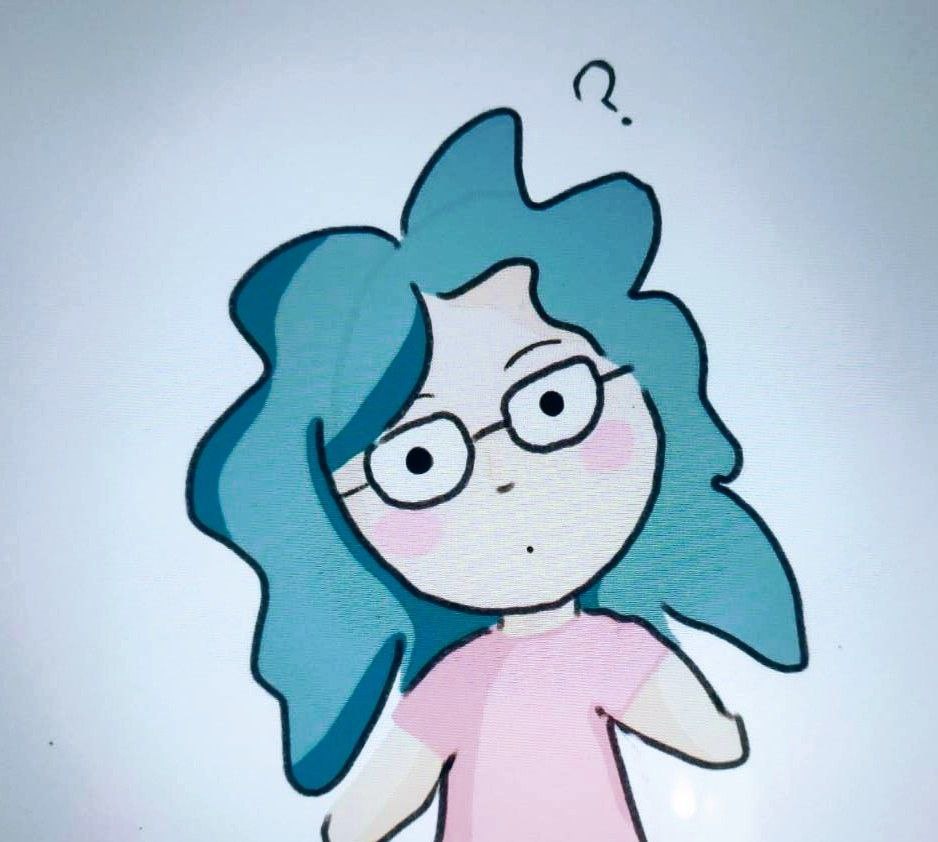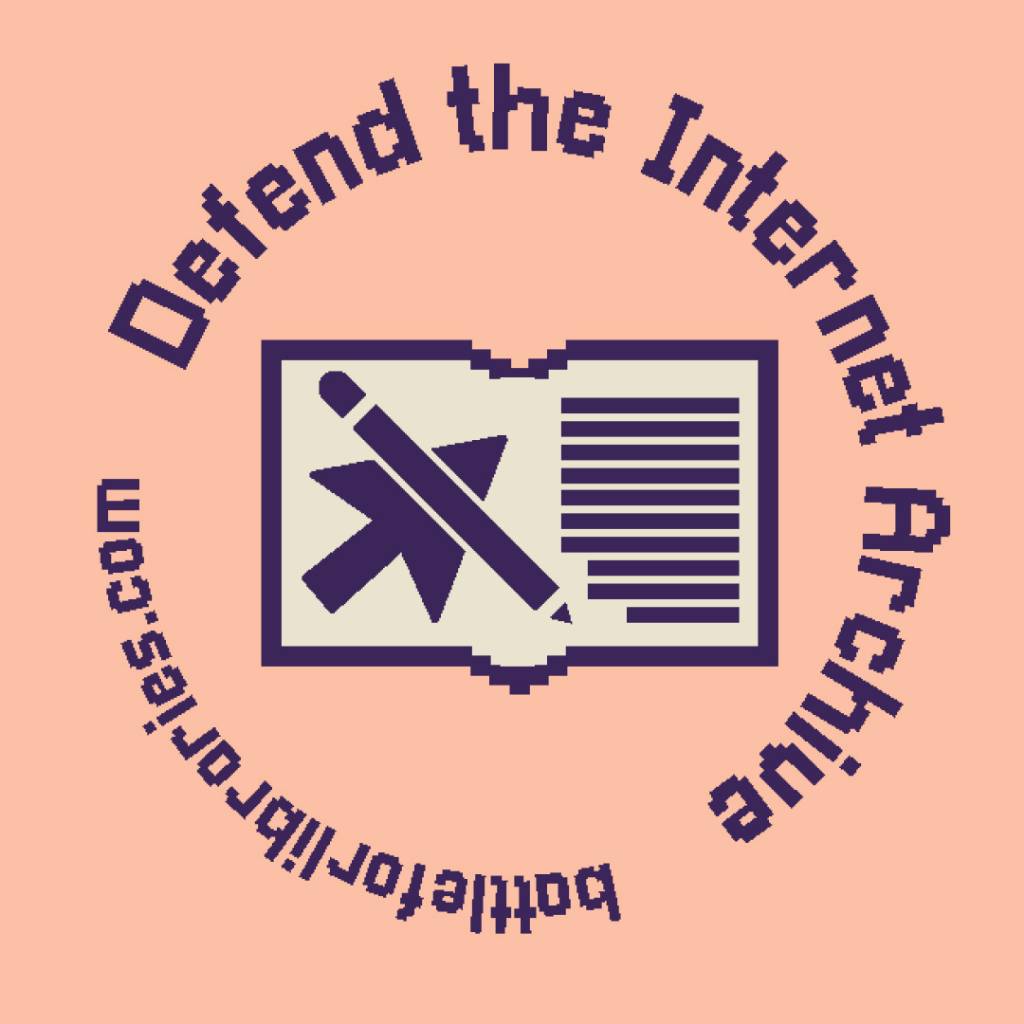cross-posted from: https://lemmy.ml/post/9729797
I am needing to transfer a singular file of roughly 4.8GB from Linux Mint onto a thumb drive, so that I can transfer it to my Windows install on a separate partition on the same PC. However, it has repeatedly failed after 4.3GB, with an error message reading “Error splicing file: File too large”.
How do I fix this issue, or get around it? I need that file moved.
Seems like your USB drive is formatted with a filesystem that doesn’t support large files like FAT32, if you are able to, try formatting into exFAT in Linux with:
sudo mkfs.exfat -n LABEL /dev/YOURUSBor in Windows by right clicking on the USB and clicking format.
Alright, I’ve used your code,
sudo mkfs.exfat -n LABEL /dev/sdb1but the console returns this
exfatprogs version : 1.1.3 open failed : /dev/sdb1, Device or resource busy exFAT format fail!what’s the problem here? I’ve cleared out all storage on the drive, and made sure that it isn’t opened in the file explorer, and it shouldn’t be reading/writing anything because it’s empty.
thanks for the help btw
It not only has to be not ‘open’ in the explorer, but properly unmounted. Tools like mkfs dont do that for you, its just not their job. (and might be unwanted or stop your from making mistakes like accidentally overwriting the wrong drive)
try
umount /dev/USBDRIVEIf that still complaints about Device or ressource busy, then something is still using it.
Either try to close things that might be the culprit, reboot and try again or, if installed and you are compfortable, you can check which processes usinglsof -D <path where drive is mounted to>(you can get that location usingmount | grep <path to usb drive>)You must unmount the drive before formatting. And also know that formatting wipes the drive, so if there is anything on there you want to keep, back it up beforehand
exFAT filesystem is what you need, and FAT32 is what you have. Windows (natively) and Linux (via Terminal) both allow to format it and change filesystem. You can use GParted GUI on Linux for ease.
MacOS also supports exfat out of the box. So do most Android phones, TVs, consoles, etc.
It’s only viable choice for cross-platform use, AFAIK. Not the best fs out there by any means but I still use it on my all my USBs because I need them to work everywhere.
It is one of the best, while also being the most viable for cross platform use. While journaling types and the more niche Linux filesystems are better, they are quite exclusive. My external HDD and USB sticks are formatted as exFAT and it helps when I use them across both Linux and Windows on my computer.
If the destination is on the same PC you don’t need the USB stick. I know Windows can have a lot of unexpected behaviour with Linux so I would boot into a live session and transfer the file from there, for example if you have the file at
/dev/sda/path/to/file.img
and you want to move it to the Windows partition at
/dev/sdc/destination/folder
you can open a terminal in a live session and do
rsync -av /dev/sda/path/to/file.img dev/sdc/destination/folder/
first you can do a dry run test like this
rsync -av --dry-run --itemize-changes /dev/sda/path/to/file.img dev/sdc/destination/folder/
which doesn’t change anything but just lets you see what would happen.
I think actually that Windows doesn’t play well with Linux file permissions (hopefully someone that knows Windows can chime in here) so maybe cp would be better
cp /dev/sda/path/to/file.img dev/sdc/destination/folder/
Or just open the folders in a file browser and right click copy paste.
Sorry if it’s a noob question, but isn’t a live session something you do with a USB stick without installing? The file is currently on the Mint install I used to torrent it, along with my other daily-driver things.
People suggested formatting to exFAT which is valid, but first you could just try either compressing the file (tar czvf file tarball.tgz for instance). FAT32 cannot handle files larger than 4GB, and compression might just make your file small enough.
As a workaround you could also split it in half and stich it back on the target machine
flash drive is probably formatted FAT32 and that file is too big for that format. reformat the flash drive to exfat.
Sounds like the drive is FAT32 formatted. Max file size then is 4GiB. Compress it with bzip2 or 7zip or try the @bartolomeo’s solution.