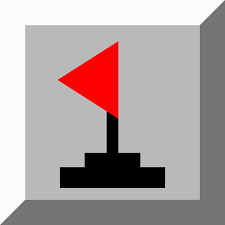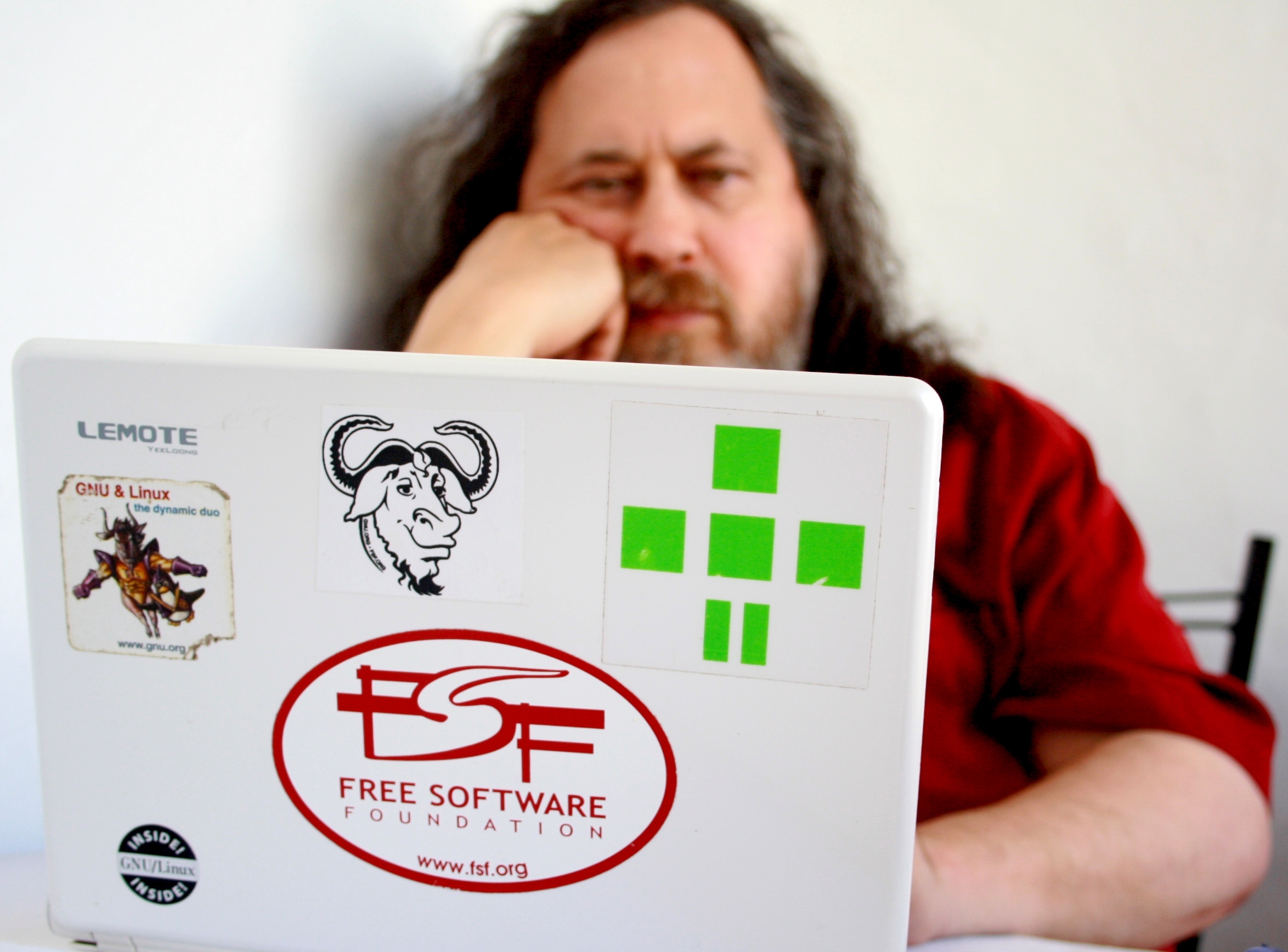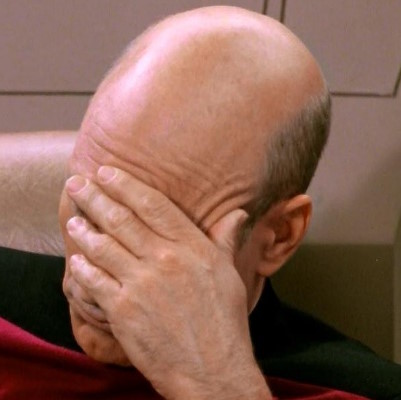I once fixed my bashrc file with libreoffice
calm down satan
I regularly fix my bashrc file with Notepad. I run it in Wine because I cbf to RealVNC from my Windows CE media server.
(n.b: None of this is real, I wrote it to upset people, I’m sorry)
Well let me upset you.
Ive been helping my coworker on a call and he was sharing his screen. I told him to edit a file (add a line) on a linux box we develop and he copied the file to his windows host with winscp, edited it in notepad and copied it back. I fantasize about killing him ever since.
They need to learn how to use their tools better. Winscp does all that transparently for you if you press F4 on a file on a remote system. Or maybe they did and you just didn’t see it…
It’s quite a handy function when you’re diving through endless layers of directories on a remote box looking for one config file amongst many.
Come back after your uploaded it to the cloud and edited it using Google docs.
I prefer Office 365 online.
Nah… vim users fight emacs users, but not nano users. Wrong league. We do not beat little children ;)
Nano is more like fast food. It’s easy and convenient, but it makes you feel a little guilty and dirty afterwards.
Nano is the tool that people use when they don’t have a need for TUI editors in general and therefore don’t want to have to memorize how people with teletypes decided things should have been done 75 years ago and who also don’t want to get dragged into endless pointless bickering arguments about which set of greybeards was objectively right about their sets of preferences.
I’m glad people enjoy the editors they use and also I just wanna change a single fuckin line in a config file every once in a while without needing to consult a reference guide.
I don’t have much to say about nano, except the hotkey bindings are weird and unnatural.
They make sense, but they feel wrong.
How about micro
And yet Emacs users don’t fight vim users. Emacs users decided vim’s interface was pretty cool and added it to Emacs. Somehow people still call it a war though.
Bruh 😂 the Emacs user community absolutely constantly shit on Vim users. When they added Vi(m) bindings they literally named it ‘evil mode’, and they constantly make fun of people who use it, and spacemacs, and the latest flavor of (neo)vi(m), and all the extensions necessary to make vim halfway useful as an ide, etc etc etc.
Evil or the extensible vi layer is super popular and improves the one area that emacs was lacking i prefer the emacs keybinds but have never seen peeps chat shit about it
Which Emacs community? I’ve been following it for ages in a few places (Reddit is the most common) and I literally do not encounter any of that. Calling it evil was humor - as if people who went to all the bother making it would be trying to push people away…
Using the evil package is very popular and often recommended, which means literally using it like vim, but with all the Emacs ability on top. I don’t know what on earth you’re talking about.
Oh to be clear, it’s all humor. At least mostly, I’m sure there are RMS level fanatics somewhere that truly believe some of the BS.
This is something as old as time. I’ve seen it prolifically on Reddit (though not in the Emacs community, they generally discourage memes), various Linux forums, old Usenet, various programming forums… I’m not trying to be evasive, but it’s hard to provide examples that aren’t specifically cherry picked, which wouldn’t benefit the conversation much.
There’s even a Wikipedia page dedicated to this: https://en.wikipedia.org/wiki/Editor_war
How close to vim’s functionality is evil mode? I’ve been toying with the idea of learning Emacs but I rely on Vim’s langmap and that is rarely implemented in Vim emulations / bindings.
Although I came from vi (pre-vim and pre-evil) and still have the muscle memory, I don’t and haven’t used it myself.
I hear it described as a “nearly complete” and “very comprehensive”. There is definitely a solid community of people using and enjoying it, but on the other hand there are always some reports of getting tired of having to work through, and sometimes extend, an additional interface layer, so in the long run being happier to just adopt the default bindings.
I know there are a few areas where trying to follow common vim workflows doesn’t work as well. Historically the performance of line number display been weak in Emacs, though I believe it’s recently much improved. A lot of people seem to make heavy and constant use of it in vim but conversely for me (and I think it’s more common in Emacs) it’s only an occasional, transient need when some external log or error quotes a line number, so I have them only displayed when I hit the go-to-line binding.
Overall, I think the most frustrating issues people have trying to adopt Emacs from vim are due to trying to impose their specific familiar vim workflows. The most obvious example is people concerned with startup time, but for more typical Emacs workflows it’s a non-issue. Users typically stay in Emacs rather than jumping in and out of it from a terminal (and if you really want that workflow, you run one instance as a daemon and pop up a new client to it instantly). My Emacs instance’s uptime usually matches my computer’s uptime.
The draw of Emacs is not about it only being an editor so much as a comprehensive and programmable text environment. It is a lisp-based text-processing engine that can run numerous applications, the primary being an editor (the default, or evil, or others…) but also countless other applications like file managers, VC clients, subprocess management and many others. It 95% replaces the terminal for me, and many other tools. So it’s the environment through which you view and manipulate all things text that is very accessible to modify and extend to fit your needs. Hence the joke about it being an OS is pretty apt, though to believe it needs a good editor implies vim isn’t a good editor ;).
Same here.
The biggest diss I have on emacs users, as a vim user, is that emacs is the only text editor where people routinely need to keep a book about it on their desk!
I used to work with a bunch of emacs guys and they all had an emacs book or two on their desk or as a monitor stand. They usually also had one on awk and/or Perl to go with it.
I’m sure they’d probably make fun of me for being unable to edit a file with anything but my specific vim config, which is not compatible with any other human’s vim config.
(I would never seriously judge someone on their editor, but I will bust an emacs users chops and accept a good natured jab back)
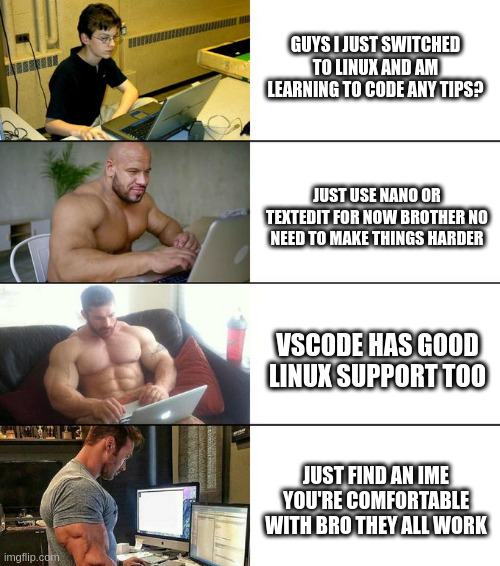
Vscode is malware
?
VScodium is FOSS though
IME?
Integrated Mevelopment Environment. You should have known this
I’m a meveloper
MevOps Engineer
My mate mevops
tips fedora M’eveloper
Integrated Memeing Environment
That acronym usually stands for “Input Method Editor” and describes the program that makes people able to type east Asian characters with a usual keyboard.
日本語は楽しいです。
The M stands for beefcake
You noobs. I just use combinations of cat piped to sed to edit my files, which are mainly lisp code.
Amateur! I write my code down on a piece of paper, scan it in, send it to my computer through email, then make a custom-built AI read the paper and print it in the terminal!
M-x M-c butterfly
Link.
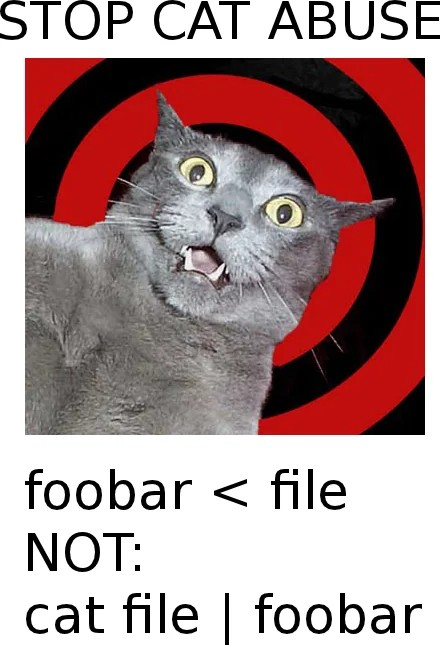
<file foobarHuh does that actually work? Don’t have a system handy to try it out.
I think so! I think it’s something like
< fileworks anywhere in the line, not just the end. There may be some specifics about no space when it is the front but I don’t remember lol.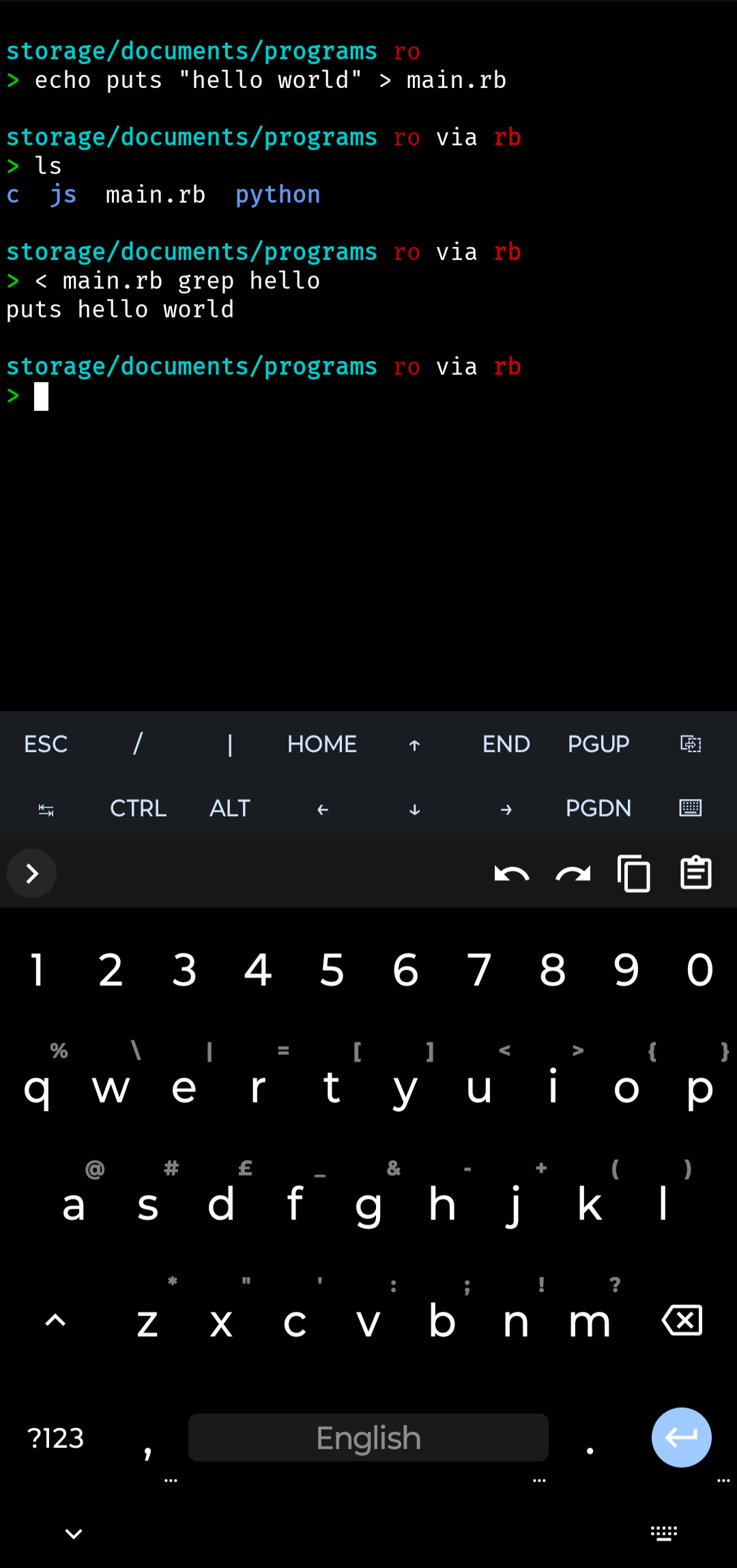
storage/documents/programs ro > echo puts "hello world" > main.rb storage/documents/programs ro via rb > ls c js main.rb python storage/documents/programs ro via rb > < main.rb grep hello puts hello world storage/documents/programs ro via rb >
cat pipeing is safer though.
foobar > file and your file is gone.
You can always alias
to<in your shell.
gedit supremacy
Emacs users laughing at VIM users.
Emacs - A pretty good OS you can use as a text editor.
And to counter the old saying of it lacking a decent editor, there’s always evil-mode.
Its lighter weight
deleted by creator
What if you want ease on a terminal?
Why would you use a mouse in a console editor? Most of the time, if you’re using Nano, it’s because you’re not in a GUI environment.
Heaven forbid I want to use an intuitive, simple, terminal based text editor when I ssh into one of my boxes.
But here’s the real kicker. Why do people like you give two shits what text editor other people use?
Vim’s keybinds are intuitive and Nano’s keybinds are completely unusable, if you’re asking me. I cannot use Nano without becoming horribly frustrated immediately. The reason “how to exit Vim” is a meme, is because everyone’s been there, one time. The difference is that you never stop not knowing how to exit Nano. I also hate Emacs’ default keybinds, but that’s mostly because I don’t want carpal tunnel syndrome, so that’s a different issue; Emacs’ keybinds actually do make some amount of sense, in all honesty, even though they’re objectively dangerous. Gun to my head, I could probably, technically “use” vanilla Emacs albeit with some difficulty. I cannot possibly use Nano and I would rather get shot.
Whenever I open Nano basically all the commands it has are listed at the bottom, for small things it’s perfectly fine.
idk man, vims pretty chill, it even has a tutor in it already, what more could you want?
A text editor that doesn’t assume that the keys on my keyboard are in the same order as yours.
I remember looking up how to use Colemak with vim, and the advice was:
- Change the mappings so the position is the same, but it has the downside that every tutorial won’t match.
- Keep the mappings and do awkward stretches for common functions like up and down.
So I just gave up and moved on.
I hit the same wall with Dvorak layout.
A text editor that doesn’t need a tutor because the interface is intuitive enough that someone who has been using text editors (as a concept) for years can more or less instantly pick it up and start working without needing a tutorial to simply edit a config file.
a text editor that has a tutor because it’s been around for so long and it’s had so many years to establish itself with an outside control interface that’s quite literally about as optimal as it can be. Vim basically allows you to never move your hands away from the homerow keys, even when navigating and doing bulk edits. The sheer amount of gained speed and productivity you get from this combined with the amount of times you’ll have to deal with text editing throughout your life is probably going to outweight any potential learned annoyances.
it even has a tutor
Yeah, people are just lazy. I remember when I invented a new login screen and was told it was “difficult”, “confusing” and “took some getting used to”.
It even came with a free 100-page manual and a 4-hour master class. Some people, I tell you!
^This is meant more as a joke than an actual critique, even if it kind of reflects my thoughts. But ultimatly, I thought it was a funny bit.^
One that’s intuitive and doesn’t require a cheat sheet or what I like to call fingular contortionism discovery.
deleted by creator
Uh, just trying non-modal vim for the first time and… how do I quit it? I can’t :q.
Uh, just trying non-modal vim for the first time and… how do I quit it? I can’t :q.
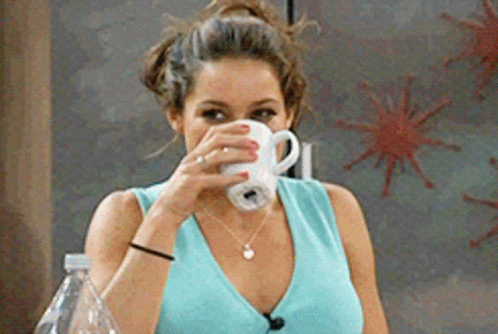
I’ve never tried modal vim because I’ve only just heard about it. The next thing I’d try is restarting the computer. Or Ctrl + Q whichever’s easier.
Ctrl-qand then if it asks to save, type “no, fuck you”
modal editing can be fun. it is a weird skill like driving a manual transmission.
that said driving a manual transmission in stop and go traffic on a hot day is a lot like editing in vi sometimes.
Unless you’re European. Then driving manual is considered basic life skill like riding a bike.
Worst is when installing a new distro(usually in a vm ) and it defaults to nano and for some weird reason no vi of any sort is installed. I hated nano. Last time I intentionally used something like nano was the 90s with pine I think.
What is there to hate? I don’t really understand. It does what it says on the package, and seems to do it pretty well. At least with respect to making small and quick edits to config files in the command line.
My fingers don’t speak it is the problem.
Pardon?
On my laptop, I update my bashrc on Excel, in Wine, then export it as a PDF, OCR to .md, Pandoc it to an .Org, and then finally, write it down on paper and re-type it on my phone’s Termux’s Emacs instance, then TRAMP it to my PC, in the other room.
I use biebian, btw.
Nano is my “daily drive”, but I’d use vim as well – takes a couple seconds to search for “how to type in linux vim” and “how to save a file in linux vim” anyways. :^)
I know
iand:wqand that’s all I ever plan on learningNot even Basic Command-Count-motion like c3w aka change 3 words after cursor, or d3b delete 3 words before the cursor?
To that, you add the D aka delete command C for change Y for yank (copy)
So yy to yank line, or dd to delete line.
Also p for paste
Also, i sends you before the cursor, a sends you after. Capital I is insert at beginning of line, Capital A is insert at end of line (append).
I terms of motions and moving around, you need: hjkl, C-d and C-u (half page jumps down and up), and within the line: 0 or ^ for beginning of line, $ for end (taken from regex), w for moving by word forwards, b for moving by word backwards. That’s pretty much all you need imo. There is also t and f. Where t goes forwards (think 'till aka until). Like dtc delete until the c character. F is the same but goes backwards in the line rather than forwards. Remember you can use these with xommands, so d$ deletes until the end of the line. Or “dt.” deletes till the “.” so… yeahI know there’s more, but that’s all you need for Normal and Insert mode imo.
For Visual mode, you only need to know how the Visual modes work. Visual (v), Visual Line (Shift-v) and Visual Block (Ctrl-V).
Also, for visual mode, it might be helpful to learn how to use V-Block to comment out multiple lines at once. Can’t be bothered to go into it.
But I’d argue that’s all there is to learn about vim keys in terms of getting work done.
Not gonna lie, once you’re getting past single button combos, I’m mentally checking out. Ctrl+K and Ctrl+U in nano are good enough for me, and if I need to do something more complex like actual coding, I’ll use an editor with a full GUI as well.
Fair enough. I basically gave you a large chunk of vim so it will feel super overwhelming. The trick is to do one command or combo at a time. For example, I started with dd. Then I added yanking. Then I added visual mode. Then I added “o” (which I think I forgot to mention: o creates a newline under the current one and puts you in insert mode. Capital O does the same but above the current line). The real trick is going little by little. And to be honest, there are some commands I still rarely use or forget to mention. I’ve never used f instead of t. And in terms of forgetting to mention, there’s the x command which deletes the single character under the cursor rn.
Also, I’m sure someone will find this list helpful, so on top of this, I’ll also add this video (and hope that Piped bot will appear): https://www.youtube.com/watch?v=RSlrxE21l_k
It contains some things I haven’t mentioned.
As for learning all this, I’m repeating myself for the third time. Do it little by little. And when a command is already a thing you do almost without thinking about it, you’re ready to add more.
I’m mentally checking out
Why? dw is delete word, c5b change 5 words backwards, and those are the most complicated commands you’ll ever get to use, unless you start adding cuatom keybinds.
But I digress. If you don’t want to learn it, it’s fine.