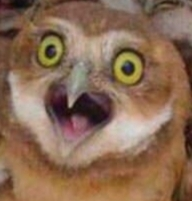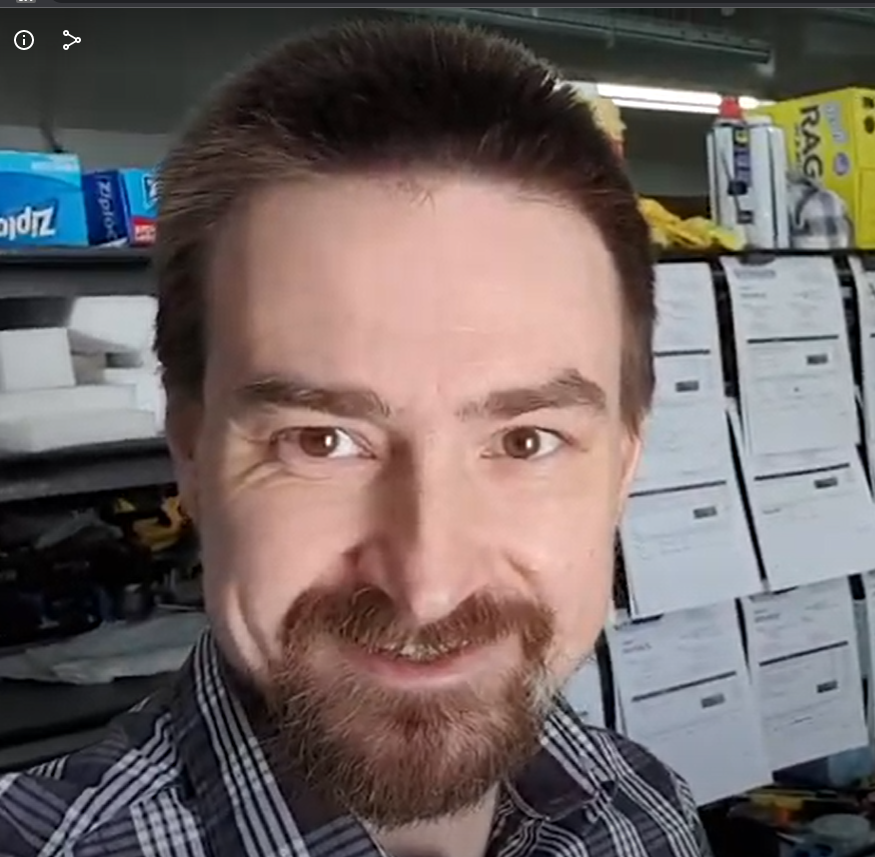For many, many years now when I want to browse a man page about something I’ll type man X into my terminal, substituting X for whatever it is I wish to learn about. Depending on the manual, it’s short and therefore easy to find what I want, or I am deep in the woods because I’m trying to find a specific flag that appears many times in a very long document. Woe is me if the flag switch is a bare letter, like x.
And let’s say it is x. Now I am searching with /x followed by n n n n n n n n N n n n n n. Obviously I’m not finding the information I want, the search is literal (not fuzzy, nor “whole word”), and even if I find something the manual pager might overshoot me because finding text will move the found line to the top of the terminal, and maybe the information I really want comes one or two lines above.
So… there HAS to be a better way, right? There has to be a modern, fast, easily greppable version to go through a man page. Does it exist?
P.S. I am not talking about summaries like tldr because I typically don’t need summaries but actual technical descriptions.
the / and ? commands in the pagers
moreand mostlessimplementations should support regular expressions (usually BREs in my experience); which is the same thing grep uses. Consider reading your friendly neighborhood regex formatting manpage, if you are confused. As for easily scrolling,^Gto terminate your search followed byb(or your favorite vi or emacs scrolling bind) to scroll back should be sufficient.Sorry for my previous comment. I was commenting before reading the entire post and was missing the point. On a sidenote, its often enough and helpful to just list the options with
program -hor--help. Sometimes the help option has more information or is easier to understand than the man document.When I search for options in a man document, I usually try it with putting a dash in front of it as
-xor--ignorein example. For really large documents sometimes it can help to add a space before it "-x" or a comma after it "-x," depending on how its actually written. BTW the man program itself has a builtin help you can show by just pressinghwhile looking at a document.Sorry it’s not a very direct answer but this is one of the many things that make Emacs such a comfortable environment once you’re used to it, which takes … a while.
There is a
mancommand and then of course it’s just more text displayed so you can search and narrow and highlight etc. in the same way you do with any other text. Plus of course there are a few trivial bonuses like links to other man pages being clickable.It’s all text and Emacs is a text manipulation framework (that naturally includes some editors).
Kind of off topic, but you know what would be cool? If you had an ‘man explain’ command that would define all the flags/args in a command, like:
man explain rsync --append-verify --progress -avz -e "ssh -p 2222" root@$dip:/sdcard/DCIM/Camera newphonepixWould give you:
rsync - a fast, versatile, remote (and local) file-copying tool --append-verify --append w/old data in file checksum --progress show progress during transfer --archive, -a archive mode is -rlptgoD (no -A,-X,-U,-N,-H) --verbose, -v increase verbosity --compress, -z compress file data during the transfer --rsh=COMMAND, -e specify the remote shell to useetc.
Here’s what I get in fish when I start writing a
rsynccommand and hit tab to ask for completions:❱ rsync --append-verify --progress -avz - -0 --from0 (All *from/filter files are delimited by 0s) --delete (Delete files that don’t exist on sender) -4 --ipv4 (Prefer IPv4) --delete-after (Receiver deletes after transfer, not before) -6 --ipv6 (Prefer IPv6) --delete-before (Receiver deletes before transfer (default)) -8 --8-bit-output (Leave high-bit chars unescaped in output) --delete-delay (Find deletions during, delete after) [more lines omitted]Like this?
Or these?
You can just grep the help output
$ rsync --help 2>&1 | grep -E '^ *(--append-verify|--progress|--archive)' --archive, -a archive mode is -rlptgoD (no -A,-X,-U,-N,-H) --append-verify --append w/old data in file checksum --progress show progress during transferSo it should be possible to create a simple script to do that. Similarly one can output the man document as text to stdout, which in turn can be grepped. I have no grep command at hand to do this in a useful way:
man grep | col -bThere is a Plugin for Zsh (ohmyzsh) that gives you that right in the shell. I use it all the time and rely on it. Don’t have the name on my mind though, sorry.
Please do tell once you’ve figured it out.
Fish does this but is intentionally POSIX noncompliant so you’d wanr to keep the old shell installed if you run other people’s script.
As an emacs user, I use
M-x man. All my standard keybindings make finding what I need very easy.Of course, it’s not so fast if you aren’t already in emacs.
I want to mention that one can set the pager for man to be Vim too. Then it would load the document in Vim instead in less for display and navigation. This can be set with option
man -P pageror with the environmental variable$MANPAGERor$PAGER. I had set this up in the past with original Vim, but it required some special options for Vim as well. It was nice, but ultimately not needed; so I went back to less. Sometimes less is more.+1, displaying in a Emacs buffer solves any issues I could have. If you’re already ‘in’ Emacs, this will be more frictionless than shell scripts around
man
I’d also like some guidance on this problem (other than “use emacs”), but searching for “ -x” will have a lower false positive rate
I like tldr. It doesnt give incredibly in depth explanations, but it does show the basics of using most commands.
I have to remember to use tldr, one of these days. Some manpages get so lost in the pedantry of covering everything that the 99 percentile stuff is buried.
https://tldr.inbrowser.app/ for anyone curious. There’s also a command line version you can install.
Still waiting for someone to create Woman
I picture these pages being inviting and helpful, with maybe ascii art “awk sweet awk” or the like, rather than the current “maintenance locker full of random tools” vibe
I read man in nvim, there is a alias on the arch wiki IIRC (and syntax highlighting)
It’s not exactly what you asked for, but the
fishshell has often explanations of what each flag does.I use nvchad and pipe the man page into it
As someone with 0 knowledge of Linux (and very little of programming/command lines in general), this thread reads funny AF.
We are deep in the technical weeds here. 95% of Linux usage really doesn’t require such humour unfortunately.
I’ve had this same situation happen to me before and my solution was to search
-xinstead of justx.In KDE, there used to be man: as a protocol that you could use from Konqueror or anything else for that matter. Does it still exist?
I’m at work and cannot check.
Yup still exists. It is also available in KDE Help Center. And you can quickly jump to a man page you typing “#man” into KRunner.
I have krunner with the man plugin enabled. When typing man:X in the krunner prompt, a window opens with a nicely styled man page.
Even quicker is “#X”