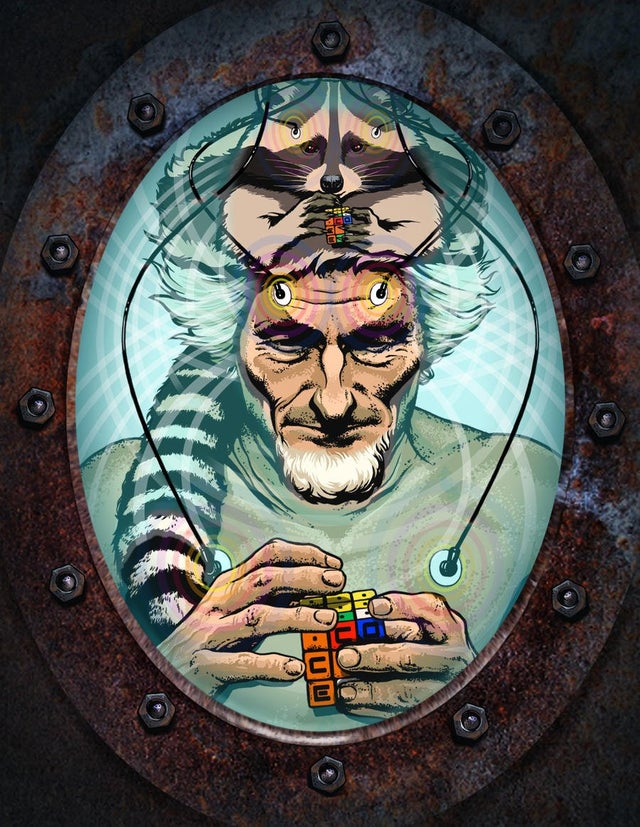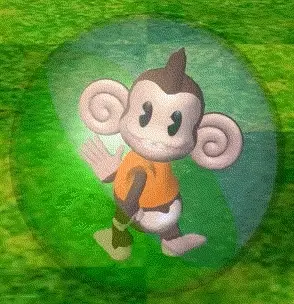We’ve all heard it before: People claiming Linux isn’t a viable alternative cause you can’t run it without using the command line.
I decided to test that. Now there are several distros aimed at new users that have preinstalled GUI tools so you don’t have to touch the Terminal. But I wanted to see if that’s also possible on a distro not specifically aimed at fresh converts. The oldest distro with a large userbase, which a lot of people consider to be a “standard” Linux, is Debian, so default Debian with Gnome is what I’ll use.
I consider “running an OS” to at least include booting it with full disk encryption, starting applications, connecting to a network, browsing the web, file management, installing updates and new software (both from the repos and third party sources), installing necessary drivers, setting up printing and scanning, and adjusting the looks and behaviour of the user interface.
So generally anything you’d be able to do on Windows without opening Powershell, CMD, Regedit or a text editor.
I guess I’m telling you nothing new when I say that you can install, boot, launch apps and browse the web on Debian without the command line.
It comes with a pre-installed software center, printer and scanner setup works out of the box from Gnome’s settings.
Here’s where it gets a little trickier: Scrolling on Firefox is rough, cause the preinstalled old version doesn’t have Wayland support enabled. So you either have to enable Wayland support or install the Flatpak version of Firefox.
To enable Wayland, you have to write MOZ_ENABLE_WAYLAND=1 into /etc/environment. But the file manager doesn’t let you edit system files without starting it as root from the command line. To add an “edit as admin” entry to the context menu in Nautilus, you need the nautilus-admin package which isn’t available in the software center. It can be installed with syaptic, a pre-installed GUI frontend for apt. But you still need to edit a system text file, which goes against the spirit of this challenge.
The other option requires enabling Flatpak for the Software Center. You can do that by installing gnome-software-plugin-flatpak using synaptic, then heading over to https://flathub.org/setup/Debian to download the flathub repo file which can be installed with a double-click and a reboot.
Note: Beginner-friendly distros ship with a newer Firefox version and Flatpak support out of the box.
Another issue is that during the boot process, you’re already presented with the command line running boot messages by you, and the password prompt for the disk decryption is also on the command line. Also, the 5 second Grub countdown is kind of annoying. To make this prettier, we need to install grub-customizer, launch it and add the word splash at the end of your kernel parameters in the settings. This activates the “boot-prettifier” plymouth which is pre-installed but not activated by default. Again, pushing the boundaries of this challenge.
Note: Beginner-friendly distros come with pretty plymouth boot enabled by default.
To enable the non-free nvidia Driver, you need to enable non-free software during the GUI installation or in the Software Center settings, then install nvidia-driver from Synaptic, and reboot.
Note: Beginner-friendly distros come with a one-click NVidia driver install
To install Steam from the Debian repos, you’d need to enable Multi-Arch first, which isn’t possible without the command line. Using the Flatpak version is your other option.
Note: Some beginner-friendly distros handle this for you as soon as you install a package that depends on multi-arch
tl/dr: It’s possible to run and administer Debian for standard tasks without touching the command line. It’s just generally faster to use the terminal if you know what you’re doing.
Distros like Ubuntu, Mint, Zorin or Pop!_OS (possibly also Manjaro which I have no experience with) remove the remaining roadblocks. The only time you’ll always need the command line is to fix issues you have with help from other users, because it’s much, much easier to just post the right terminal commands online than to guide you through whichever GUI you might be using.
Anyone who’s ever followed a Windows troubleshooting guide knows what I’m talking about.
I feel like Mint is the move if you never want to utilize the terminal. But while it can be intimidating initially, after using it, you’ll grow to love it. Truly makes life way easier. I learned by first finding threads on my issues to copy and paste commands. After doing that enough you’ll gain an understanding of the main commands pretty quick. Fedora is a great starter in my mind, as you can do everything through the GUI when first starting, but unlike Mint, you can still get nerdy with the terminal when you feel up to it. Using a VM is a solid option to learn the terminal without any risk, worst case just delete the VM and make another. But you’d have to mess up pretty thoroughly to need to do that in my experience. Fedora, or Nobara which is a gaming and media centric fork of Fedora, are amazing due to the ability to run great out of the box plus being able to dial in anything you want to alter for your needs down the road. Fedora’s Software center allows you to add flatpak and snap packages, so it’ll all be in one place. Fedora 40 makes NVIDIA drivers pretty easy to deal with too. But this is just my two cents, I’m curious to see what others recommend for you.
I had a situation where the updater didnt work at all so I had to go full debian, knew the steps luckily, and it was a pain.
Like manually searching for version nicknames and changing a textfile.
In Fedora? I’ve had one or two issues with the updater if I postponed the updates for a while, yet sudo dnf update always fixed the issue. I feel like thats step one for terminal use really. It’s also nice when it’s done this way you typically don’t need to reboot, unless it’s kernel or driver updates.
Fedora always requires a reboot for big upgrades, not sure what these are specificslly, for stability, which makes sense.
But atomic doesnt, it goes on the live system in the background, pretty cool.
No in Linux Mint. The version was something 20.1 or so and 21.3 is the latest or something.
The updater didnt work at all, apt worked normally.
So
- Debloat random preinstalled deb packages
- Update
- Upgrade
- Check for fixed packages and remove or upgrade them
- Dist-upgrade, full-upgrade (whatever the difference is)
- Reboot to be sure
- Search on the internet for the new ubuntu version nickname and the new mint version nickname
- Search for sources.list, not there but a single file that contains all sources in a subdir, strange
- Manually change the names
- Update, upgrade, dist-upgrade, full-upgrade etc
Worked perfectly, the amount of stuff that can be updated, stopped, swapped without a reboot is fascinating.
Fedora atomic is throwing all that over board, you always need to reboot, there is just one function to get the new stuff. Okay you can install stuff with cache only and a few more tricks. But by default it is
rpm-ostree updateorrpm-ostree rebase
OpenSUSE has YAST2-GUI GTK. Full GUI for everything, users, hardware review, even fiddling with kernel, services, or editting text config files via admin gui.
I paid for a keyboard, I’m going to use a keyboard!
Every key, too! I may not know what the heck SysReq is, but I’m hitting it!
There is one simple question you gotta ask yourself.
Is it worth it to press SysReq without knowing what it will do?
“do you feel lucky, punk?”
Debian is great for servers, not for desktop novices. Use a state of the art desktop OS like fedora (atomic) and you won’t face a lot of those issues.
Yes, linux “has a problem” with nvidia but we should blame nvidia, not linux.
Yes, but no…
For a basic user, who does not expect to be doing anything special beyond opening existing programs, or using programs downloaded from the package-manager its possible to never touch terminal.
I have two kids who daily drive Manjaro based light gaming PC’s, they never touch the terminal, but they also dont administer their systems, I do.
I do use the terminal, frequently for updates, and some specialized tasks like minecraft mods which require unpacking files and sometimes fixing permissions.
So my TLDR, is that its possible to be a USER without touching the terminal, but I dont think its possible to be an administrator without.
I use the Plasma app store Discover to update, upgrade, install and uninstall apps. Everything is easy. Even unpacking files and permissions are easy in the file manager. No need for CLI as I’m a home PC user.
So my TLDR, is that its possible to be a USER without touching the terminal, but I dont think its possible to be an administrator without.
Suse with Yast makes it possible to administer just with GUI. Not 100% sure if it can do absolutely everything possible but it has lots of tools.
You can update the system with the Software Center and unpack archives and adjust permissions from within Nautilus.
or, I can SSH from my computer in a different room, and do it with one CMD in terminal :)
Yes, it’s faster with the Terminal, but you said that it’s impossible without one, which just isn’t true.
o sure, I could walk over and put in my admin password and do it all in the GUI. I cant think of any basic things that require terminal with modern DE’s like KDE. I just use terminal for remote management because its simpler than trying to work at their desks.
I think that the same principle applied to Windows/Mac, doing any administrator work without terminal seems impractical or impossible.
why are people so terrified of the terminal?
deleted by creator
- you have to figure out what the icons are and which menu holds which command
- in a GUI, only the basic options are laid out for you – newcomers regularly assume something can’t be done because the option isn’t there rather trying to find out if the option has just been moved to a completely different area of the UI
- GUIs regularly freeze up with even less indication of what’s going on (do you wait a few seconds or half an hour when the beach ball isn’t spinning)
- (on a side note, GUIs are generally a nightmare for accessibility options)
GUIs regularly freeze up with even less indication of what’s going on (do you wait a few seconds or half an hour when the beach ball isn’t spinning)
mhm, i totally love how
cp,mv,rmdoesn’t show ANYTHING resembling progress while it shows a simple blinking cursor, it doesn’t event prevent the user from typing anything.deleted by creator
That’s kinda why shells like Fish are so nice, it shows autocompletes, shows me not only commands, filenames, but also arguments too commands too. If i vaguely remember what the name of the command is, I don’t really have to open up and documentation or google to find it out, i just try some combos and usually get it. The real weird thing is why distros don’t ship with user friendly shells, but insist on sticking with bash
I landed on oh-my-bash, zoxide and some other utilities. It really improved my terminal experience.
deleted by creator
Lol it’s great, you should try it
There’s a bunch of standards that were supposed to keep all Unix-like systems compatible with each other (POSIX).
Linux deviated from them, then set up a bunch of different standards to make sure all Linux distros are compatible with each other (LSB).
Almost no Linux distro nowadays still follows those standards either, but they are the reason Bash is the default. Fish isn’t standard-compliant.
Because until you spend many hours getting used to it, it’s annoying as hell. I’m a longtime bash user, but if I have to do anything in PowerShell, it sucks. Bash is even less friendly to novice/casual users due to tools like awk and sed being totally obtuse. When you’re unfamiliar with the workflow, not being to see everything you’re able to do at a glance is pretty frustrating.
The terminal killed my dog and raped my wife!
I mean, the answer to this is obvious if you can empathize.
Gui has baked into it hints on cause and effect. The terminal is a freeform incantation machine where you need to know and utter magic spells.
sudo rm -rf /
Is just as magically nonsense as
sudo apt-get update
If you don’t know what ANY of it does, your capacity to fuck things up is unbounded on the terminal. In a GUI, rightly or wrongly, you expect your capacity to fuck things up is bounded by the context at hand. I do not expect that I can nuke my system clicking through Firefox.
You can claw the terminal from my cold dead hands, but I’m not offended by the notion of a GUI.
Why? Because developer attention scales broadly by usage. Well used projects get more love. If we could even break 10% home adoption of any Linux distro and the runaway effect of net new developer input would destroy closed source operating systems, and I’m here for it. If that means adding a fucking Ubuntu checkbox to let people enable Wayland without strictly requiring the command line go fucking nuts.
this explains caution, wariness, concern, unfamiliarity with the terminal – it doesn’t explain the revulsion people show to even the thought of the terminal as a partner to a GUI
IMO, caution, wariness, concern, and unfamiliarity manifest as revulsion.
EVs. Solar panels. Heat pumps. Anything outside of CIS heteronormal relationships.
I’m my experience, after the age of like, 25, people (in GENERAL… Obviously many expectations) feel like they’ve got life figured out and push back against pretty much anything that challenges whatever they’ve grown accustomed to.
Nobody bitched about the DOS prompt when nobody knew how to use computers. Young people learned it. Old people insisted computers were a fad and pushed back entirely.
In my calculation, it’s just typical and predictable human response. Open to other theories though.
mhm but the first time you invoke sudo, you get hit with that sudo warning which should trigger something in the user that perhaps they should rethink what they are doing.
Right, and so if you have no idea what ANY of it means you just bail back to windows.
or you know, you could ask people. You wouldn’t start linux if you aren’t curious and or have someone in your circle who knows about linux a bit more.
I can’t even begin to count the number of times I’ve seen absolutely terrible advice posted and taken regarding how to do things in Linux. Can’t connect to something? Easy, make a blanket iptables rule to permit everything. Something can’t read a file? Chmod 777. Install isn’t working? Just install as root and use root as your general login from there on out.
It’s hard to learn Linux.
But it’s even harder to FORGET what you’ve learned, to empathize with what it was like to not understand it at all. That’s why it’s SO HARD for us who’ve been using it daily for a decade to empathize with newcomers.
It’s why people literally can’t fathom why people are afraid of the terminal.
It’s why, even when someone takes the time to explain why, people go, “nah, that couldn’t possibly be it”
It’s like when gun people can’t comprehend why people are afraid of guns. The answer is obvious they just can’t hear it.
I agree that learning Linux, when all you’ve known was Windows, is hard.
My first computer had only PCDOS (it was the early 90s) and I’ve never been afraid of a black screen with a white cursor blinking.
But I refuse that someone who would be interested in Linux, would just willy nilly install it, has to resort to the terminal, is faced with the sudo screen and then just give up. It’s after all not a drop in replacement, neither is macOS.
So where did that interest stem from?
-
Influencers on Social Media? Why not ask those, asking questions doesn’t make you look stupid (unless the questioned are stupid themselves and have a superiorty complex).
-
As a recommendation from a friend? Well that friend totally is now their tech support for anything linux.
-
Or they are own their own but then that curiosity has to be quite immense to begin with and something like a terminal wouldn’t deter them.
Ok, I think I see your position more clearly now:
You’re thinking about people who are interested and installing based on technical interest and curiosity.
In those cases, I think you’re probably right. There is probably some base competency at play. A desire to learn. Probably someone in their sphere to support.
I’m thinking more about the type of people who would buy a Chromebook. Or my cheap ass parents who want to squeeze another 5 years out of an ailing laptop. They don’t want to spend any money and just want to use Facebook and YouTube. Send some emails. Connect to wifi. Print their boarding passes. Not have their machines riddled with viruses within minutes because their windows OS isn’t getting security updates anymore. I think this is actually a massive use case, and I want Linux to be accessible to them without needing to use the terminal for anything.
-
They’ve been raised on systems where you don’t need it, and they fundamentally don’t understand how one talks to a computer. It’s actually quite a bit to learn, and if you didn’t grow up doing it, it seems like a big cliff.
Many times you need to use the terminal with Win and Mac too. Sometimes something goes wrong, or you need to enable something that doesn’t have a UI. So in the last few years, I’ve used the terminal with these OSes too. So I don’t see why you wouldn’t use the terminal with Linux too.
The only time you wouldn’t use the terminal at all, is if someone else is your sysadmin, and you’re just driving a browser or a couple of apps, as a plain user. Then sure, you’ll never need to touch the terminal. My mom only uses a browser for example on her linux laptop. It’s good enough for her. But when there’s an update or anything else such, I’m the one dealing with it.
It reaaaally depends. Say the person only needs a browser, once they or someone installs the OS, they can just go to firefox and get started doing whatever they do. If they want to play some games then they might need to learn how to get steam, wine, lutris and stuff installed. However, some distros like Bazzite has that installed. I guess it all depends what they want to do with the computer and how much they want to play around with it.
Debian’s great but not the best choice here.
“GUI makes easy tasks easier, CLI makes hard tasks possible”. I’m a Debian user and lately I haven’t been touching terminal at all, unless it’s an inherently terminal task like programing. My only complaint now is that when I did an grub update my config file got reverted to the defaults. All of a sudden I couldn’t boot to Windows from grub because os-prober got dissabled (I’m dualbooting). Fixing that is not hard, as you only have to uncomment one line in the config, but it’s annoying that it happend.
It’s just generally faster to use the terminal if you know what you’re doing.
It’s also true for other distros. Not because they have poor GUI tools but because CLI is faster than GUI if you know what you are doing.
If you’re not going to be tinkering, and all you want is your computer to work, absolutely.
Everyone who has an Android phone “uses Linux without the command line.” Your question, however, seems to be “is it possible to play Windows games on Debian without the command line” (edit: or, more broadly, “how suitable is Debian as a Windows replacement”) which is not the same question.
i still don’t understand why people are scared of command line when a lot of the fixes for windows bullshit require it in addition to registry editing, and also sometimes gpedit which is enterprise only now iirc.
Yup, I don’t understand it either. Many “how to fix …” articles involve quite a lot powershell magic. And I say “magic” because IMO they are often essentially API calls which I find far harder to grasp than config files that follow some logic and help me understand what is interacting how.
Most users of Windows aren’t editing the registry, no matter what problems they encounter.
For power users that do use regedit, I’d argue there’s still a gap between that and using a shell. The registry can be edited entirely with the Windows graphical utility, after all.
They said “in addition to registry editing”.
Well yes, largely for the same reason people are driving around on bald tires, paper thin brake pads and three drops of oil in the sump. It’s because the education system has failed them in one way or another.
I have noticed two trends over time:
You’re increasingly likely to be told to edit the registry to customize a Windows machine. Back in the 98/ME/XP days, you just didn’t hear about the registry. You might have known it existed if you were some kid with your dad’s hand-me-down Pentium III HP Pavilion, but you NEVER touched it. Sometime around Windows 8 you started to see guides talking about “If you want to put it back to behaving like Win 7 did, just add this registry key.”
You are decreasingly likely to be told to open the terminal and run some arcane command to customize a Linux machine. GUI tools in distros designed for newcomers, casual users or gamers (things like Mint, Pop!_OS or Nobara) are increasingly complete and rely on users manually editing config files or running commands for fewer and fewer “typical” tasks.
The Registry Editor is a GUI that doesn’t rely on memorising commands. This is home territory for users. A tree to navigate, similar to a file manager is very familiar. Even the first time. Just give me the path. It is also easy to work out how to edit entries, and to revert changes. Sure, you might not like the looks of it. But it lies in the ‘normal’ world. Not in some strange world. People not into usability sometimes don’t get that.
I’ve been using Linux as a desktop and server since 2015, before that I was Windows only from 1995. Regedit scares me.
Yes. You can bork your system via the registry. But only some parts of the registry are dangerous. Changing the mouse scrolling direction as I do, hasn’t given me issues so far.
most people I have dealt with can’t even get on the internet if the browser icon moves a few spaces over. regular settinngs menus are out of the question for them, let alone an extra program for settings with names that don’t reflect their purpose in a laymans eyes. On the other hand I have had pretty decent success telling people to press win+x, release the keys, press a or whatever for cmd/powershell then copy paste a one liner, assuming a cmd/powershell command is available for the issue. or making a registry file they can double click.
I’m not reading all that. The answer is no.
I real all of that and determined that OP is likely suffering from manic psychosis.
Wait…OpenSUSE /SUSE has YAST2-GUI GTK for everything. No need for cli, all the admin stuff, even kernel boot params, services, servers, changing various config files is all in a GUI environment.